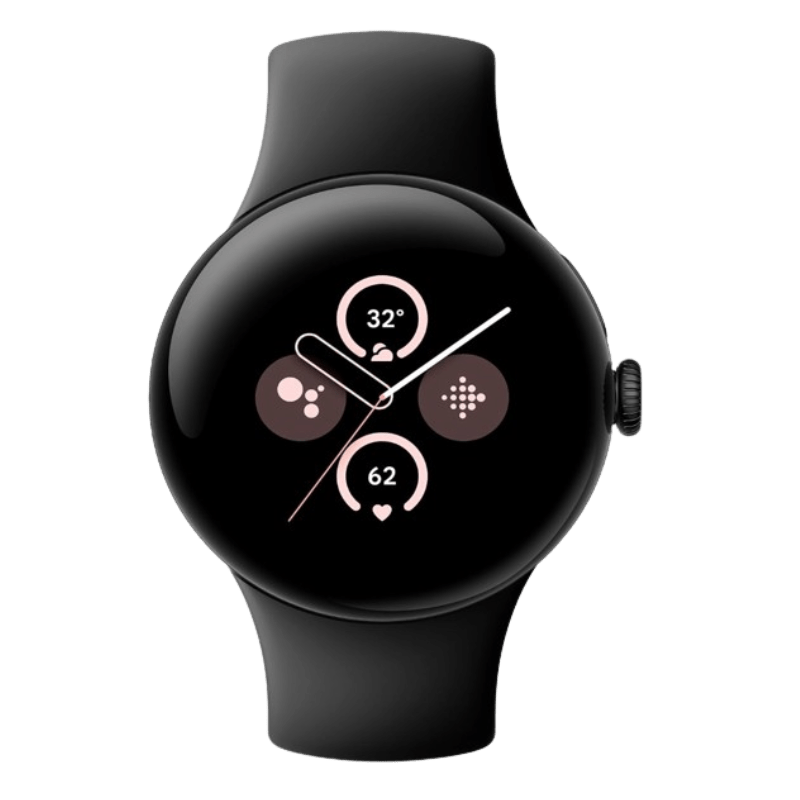Everything You Need To Know: Smartphone Battery Health
One of the most important components of your smartphone is its battery. It keeps your smartphone powered up and ready to go. Consequently, it is essential to prolong its life by taking proper care of it.
Despite the fact that smartphone batteries are rechargeable, their performance begins to deteriorate after a certain period of time. In the following tips, you will learn how to extend the life and improve the performance of your smartphone’s battery.
What is battery health and how can you view it on smartphone?
Battery health on an iPhone indicates how much battery life is left and whether or not it needs to be replaced. It should be checked periodically to ensure that it is in good health. The iPhone also lets you check the battery usage of different apps, the last time your battery was charged, and your activity. To get a better understanding of battery health on your iPhone, check these stats and the battery health of your smartphone.
All of the above battery information can be found in the iPhone settings. Following are the steps to follow:
- Go to Settings on your iPhone and tap on Battery
- Now look for Battery Health and tap on it
- On the next page, you will see a percentage number next to Maximum Capacity and that is your iPhone’s battery health
For Android users, there is no feature to view your battery health. However, you can still look out for signs like having to recharge your battery more frequently, your smartphone dying when the battery is still at 10% or more or your smartphone only working when it’s plugged in. If you spot any of these signs, it’s time to get your smartphone battery replaced.
How to maintain your smartphone battery health?
If you’re wondering how to extend battery life, the key is to make sure you’re taking proper care of your battery and minimizing the use of apps and features that tend to drain it. Here are 7 tips you should follow:
- Don’t let your battery go 0% or overcharged
- Turn on adaptive charging
- Charge your smartphone with original chargers
- Disable location services for apps that aren’t necessary
- Manage your apps instead of closing them
- Enable auto-brightness
- Activate low battery mode
1. Don’t let your battery go to 0% or overcharged
It might seem like the best way to keep your smartphone battery healthy is to charge it to full and discharge it completely. Instead, you’re shortening the lifespan of your lithium-ion battery and stressing it more.
If you fully or completely charge your smartphone, you will drain it as well as affect the lifespan of the battery. So, do not overcharge your smartphone and try to keep the battery between 40% and 80%.
2. Turn on Adaptive Charging
If you want to prolong the battery lifespan of your smartphone, Apple recommends not charging it overnight. An interesting feature offered by iPhones is the option of “optimized battery charging”. By enabling this feature, your smartphone learns from your charging patterns and doesn’t charge past 80%. Here’s how you can enable this feature. Go to Settings > Battery > Battery Health and on the next page, enable the toggle next to Optimized Battery.
3. Charge your smartphone with original chargers
In addition to the previous tip, this is also an important one to follow. Make sure you use original adapters and cables when charging your smartphone. Even though you can charge your smartphone with third-party chargers, they often have low-quality cables. Chargers like these are not good for the battery of your smartphone.
4. Disable location services for apps that aren’t necessary
It is necessary for some apps to have access to our location in order to function properly. Most apps nowadays track the location of your smartphone in order to provide you with their services, constantly scanning your location using a combination of GPS, WiFi, Bluetooth, and cell towers to ensure maximum accuracy. The best way to avoid wasting battery life is to turn off this feature for apps that aren’t necessary.
5. Manage your apps instead of closing them
It is likely that you are now thinking that you need to close as many applications as possible on your smartphone to conserve battery power. But wait, don’t rush!
Apple’s iOS system and Google’s Android system have algorithms that automatically manage how much power and memory background apps use. If you force apps to close, you run the risk of causing the smart system to malfunction. Additionally, opening a closed application uses more power than returning to an active application. Hence, it’s best to manage your apps by refreshing them in the background.
On iPhone, go to Settings > General > Background App Refresh to review what apps you really need refreshed constantly.
On Android, you can actually limit how much battery each individual app uses while running in the background. A better alternative to shutting them down, you can do this by going to Settings > Apps & Notifications and under that apps page, go to Advanced > Battery > Background restriction.
6. Enable auto-brightness
The brightness of the battery also plays a key role in its health. Your iPhone battery could quickly drain if you keep the brightness level at maximum all the time. In this case, you can adjust the brightness depending on your surroundings using the setting “Auto-Brightness”. To enable it, follow these steps. Go to Settings > Display & Brightness > Automatic
There is also the option of selecting the “Dark” appearance from here, which will also help you save battery life.
7. Activate low battery mode
Many iPhone and Android smartphone today come with a smart battery saver or low power mode. They are especially useful since they automatically reduce battery draining functions such as processor use, notifications, mail retrieval, and screen brightness.
Even though these power saving modes kick in automatically when your smartphone’s battery is running low, you can easily enable them manually at any time. You will still be able to use your smartphone, but it will perform at a lower level than before.
When you don’t need to use your smartphone much for some hours or want to cut down on distractions, you can use this mode to reduce battery usage.
When should you get your battery replaced?
Apple considers 80% or higher battery capacity optimal. If the percentage is below 80%, it is considered unhealthy. As mentioned above for Android users, look out for these signs:
- Having to recharge your battery more frequently
- Smartphone dies when the battery is still at 10% or more
- Smartphone only works when it’s plugged in
I am ISO Certified and CaseTrust Accredited, so you can trust me to provide you with quality products and services. 90% of popular spare parts are readily available in my inventory and I own genuine smartphone spare parts. As a result, I can replace your batteries on-the-spot.
I offer transparent pricing without any hidden costs. You can view my pricing for smartphone battery replacement by clicking here. By applying <MMREPAIR> at checkout, you’ll get $3 OFF for your smartphone replacement battery.
Your trusted one-stop mobile service provider. Here to exceed your expectations with quality services and products at competitive prices!